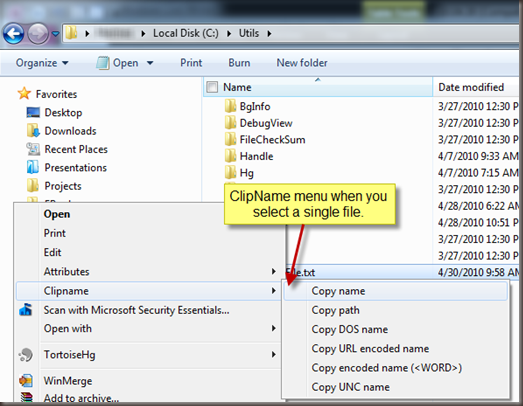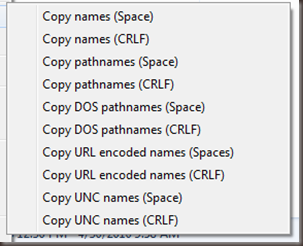Do you ClipName ?
Have you heard of ClipName? ClipName is a tool that I use almost daily. I install it on EVERY machine I own. It’s in my base VM install that I use for development. I have it on so many machines that I often forget that it doesn’t ship with the OS. Are you starting to get the picture of how useful I find this utility? I even had a post in 2007 indicating how happy I was that ClipName worked on Vista.
Here’s the scenario, you have a file in explorer that you want to get the full path to, or maybe just the name. Before I had ClipName I had a few tricks to do this:
- To get just the name I would select the file in Explorer and hit F2 to rename (or click is slowly until it put it in rename mode). Then I would select all of the text and hit Ctrl-C to copy the name. Sometimes this lead to accidentally renaming the file.
- To get the full path I would get the name as above, then click in the explorer window address bar, paste in the name and then select the whole text in the address bar and click Ctrl-X to cut the full path string out. There were some extra key strokes in there to make sure I added the trailing slash before putting in the name, etc.
- If I had multiple files I needed to do this with I would drop to a command line and then use a combination of DIR commands and piping to files to get what I needed.
These were all painful and error prone. Then I came across ClipName. I’m not sure where I originally saw this at, but it’s a must have.
ClipName is a FREE shell extension to Windows Explorer from Mainsoft/PLJ Soft . Now when I right-click on a file I get a ClipName option in the context menu.
I can copy the name of the file, the full path, the DOS name, a URL encoded version and even the UNC name if it is on a fileshare! The encoded name option is great for using to send in emails because it adds the < and > to the file name which most email systems will understand and spaces will no longer cause automatic link creation to truncate at the space. Here are the results of each of these for the file above:
| Name: | Some TestFile.txt |
| Path: | C:\Utils\Some TestFile.txt |
| DOS Name: | C:\Utils\SOMETE~1.TXT |
| URL encoded name: | file:///C:\Utils\Some%20TestFile.txt |
| Encoded Name: | <file://C:\Utils\Some TestFile.txt> |
| UNC Name: | \{MachineName}\C$\Utils\Some TestFile.txt |
Now, to make the utility even more useful, if you select multiple files you get a modified context menu:
So, you can get all the file names separated by space or line feeds in all the options ClipName provides. This is an awesome way to select a set of files in a directory and get a list of them to include in documentation, implementation plans, emails, etc.
ClipName comes in both 32bit and 64bit versions and works on Vista and Windows 7 no problem. The company that puts it out also has a few other extensions you could take a look at. I also use their AttrMenu utility to quickly toggle files from/to read-only without having to bring up the file properties window.