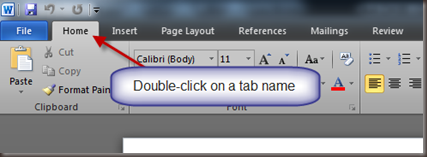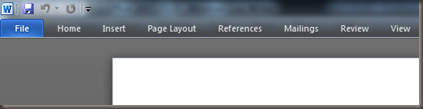Hiding the Ribbon in Office 2007/2010
I’ve been doing a lot of reading of documents in Word recently and when I’m mostly reading I want as much real estate as I can get. The ribbon at the top of the screen can take up quite a bit of space, but did you know you could hide it?
If you double-click on any of the tab names it will put the ribbon into a “hide mode”. The ribbon disappears and all you see is the single bar with the ribbon tab names on it. When you need the ribbon you can go up and click a tab name you want and then click the feature/button you need to. Once you do that the ribbon will auto-hide again.
Here’s a shot of what it looks like with the ribbon hidden.
You can make it stay up by double-clicking on a tab again. Alternatively, for you keyboard shortcut junkies like me, you can press Ctrl-F1 to show/hide the ribbon.