Layouts O Rama–VS Extension
At work I’ve been trying out a standing desk set up. The standing desk is made up a few items from IKEA and was very cheap to get started (the idea taken from a blog post a coworker passed on to me).
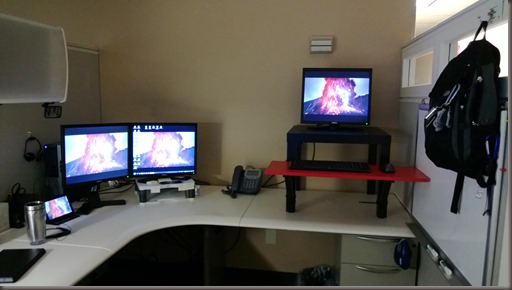
As you can see I have one monitor currently for the stand up part and two monitors still lower. At this point I’m still trying to get used to standing more and so I still use a chair most of the day. Because I’m switching from two monitors to one from time to time the layout I use for Visual Studio also changes. When I’m sitting VS tends to sprawl across both monitors with code windows on the left screen and supporting windows on the right. When I’m standing everything is on a single monitor. At first it took me a minute or two of moving the windows around where I wanted them as I switched positions, but then a quick search and I found the Layouts O Rama extension.
This handy extension allows you to save a windows layout and add a shortcut key for it. I created a Standing layout and a Sitting layout and mapped them to hot keys. Now it’s just stand up, push the chair away and hit the hot keys. I was already using a wireless keyboard and mouse so it is easy to move from one position to another. While the goal is to stand more and eventually I won’t need the utility as much, this is still very nice.
I’ve also had it come in handy when I’m in a conference room and remote into my machine to walk through some code. I can quickly put the windows in a specific set up depending on the size of the screen I’m dealing with.