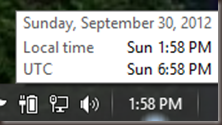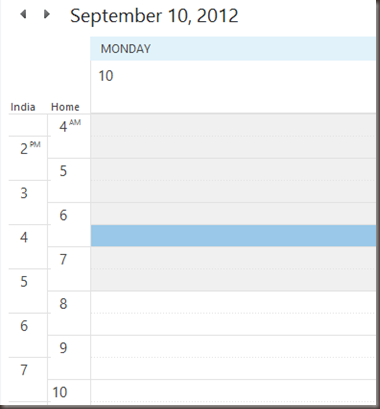Work across a lot of Time Zones?
Time Zones are a great thing for most of the human population. Due to time zones we all have a consistent understanding of the time of the day. Noon means the middle of the day, or when the sun is at it’s highest point. Midnight means the dead of night. In any language, or country, most people understand that 5 AM is really, really early in the morning. Without time zones we would all be using the same time. So while noon might be the middle of the day in London, it would be the morning for the East coast of the United States. We’d loose that common understanding of time across the world.
But if you are a developer and have had to code around Time Zones you’ve probably developed at least a slight dislike of them (or in my case a distinct hatred). If you are someone who works in today’s global market you’ve also had to deal with finding a reasonable time for people across the globe can meet in which someone isn’t having to drag themselves out of bed to do so.
I don’t have the situation at the moment, but in the not too distant past I worked with a team that had people out on the West Coast of the U.S. (three hours behind me) and folks over in India (10.5 hours ahead of me). I thought about this today as I looked at my calendar pop up in the notification tray of Windows.
Once I started working with people in different time zones I started adding additional clocks to this popup. At the moment, as you can see, I only have one for UTC, but previously I had one for India as well. This let me easily remind myself what time it was for the folks I was working with. I keep the one for UTC around because many platforms translate and store time in UTC.
You can set these up by clicking the Change date and time settings… link at the bottom of the pop up and then select the “Additional Clocks” tab. You can have up to two additional clocks. These additional clocks also appear if you simply hover over the time in the notification tray as well. This works in Windows 7 & 8 but I’m not sure about earlier.
Some other tips I found while working with others from disparate time zones were:
- Use the meeting planner from timeanddate.com to determine a good time for everyone to meet prior to sending out that meeting request. Thanks to Nino for mentioning this one.
- In Outlook under the Calendar options you can add one additional time zone. This then shows up in your daily view so you can see how the times match up. I ended up turning this off, but thought I would share it anyway. This is available in Outlook in 2010 as well as 2013.
So, even if you aren’t traveling through the time zones, hopefully some of these tips will help you navigate them.